Teacher Tech Series Part Four: 3 Tips to Clean up Email

Kids have just left your room, you grab your lunch from the fridge and decide to have a working lunch (because, yes, those are ok to have every once in a while) in the peace and quiet of your empty classroom, and as you sit down and open your laptop, you immediately lose all semblance of peace and quiet when you open your email to find 15 new emails amid your inbox that already has over 200 messages needing your attention.
Among those emails are no less than a few reminding you of past emails you have not responded to yet, and there goes your peaceful and lite working lunch.
Much like we talked about in last week’s episode referring to project management and all the roles we fill as teachers, we are filling the position of around 5 people. It’s high time we start acting like someone who fulfills 5 positions by using a project management tool, and by streamlining how we handle our email inbox.
After listening to this episode you’ll be ready to tackle what is possibly the most triggering tab you have open right now… your email inbox, so that you can feel less mental clutter, and better able to handle the onslaught of inquiries that come your way on a daily basis, leaving you with more head space and time to focus on what matters most.
In this episode I’ll be giving your three tips to manage your email inbox more efficiently, so grab your pen and paper, because you won’t want to miss the mental decluttering that’s about to go down.

What’s the first thing you do when you walk into your classroom for the day after turning on the lights and setting down your bag and fourteen drink containers?
If you’re like me, it’s to turn on your computer and check your email.
And after checking my email, even if I was able to get a lot of the items in email taken care of, I then felt frazzled and thinking about the million things I hadn’t gotten to yet. Which was exactly what I didn’t want to feel as my students were walking in the door and I greeted them as a frazzled mess.
If you’re like me, instead you want to focus more on your students, and be a calm, less frazzled presence for them, and you KNOW checking your email isn’t helping you take on that calm, centered persona.
So what do we do? We have to check our email, we have to tend to the multiple things it brings to our attention each day. So how do we go about handling it with a project management mindset and in a way that doesn’t leave us frazzled?
Well, I’ve got three steps for you to take today, and after implementing them I know you’ll notice a difference. I know this so much that I want you to come join us in our Sustainable Teacher community that’s linked in the show notes below where you’re listening and tell us how these tips have impacted you. Seriously, we’re going to be talking about email, among other things, and even doing a weekly challenge - so head there now and join us.
Clean Up Your Email
Before I get to those three steps though, I’ve got a prerequisite for you. And that is to first set a day and time in your calendar to spend about an hour on cleaning up your email.
You may be thinking, “well, I don’t have a free hour just sitting around, so this just isn’t going to happen.” And I would like to challenge you on that. In the US, on the day this podcast will air, it is the day before most schools let out for Thanksgiving break. It’s the end of a two-day school week, and you know what that means. Low attendance - which means you planned something less than important, which gives you time to accomplish things during some part of class. It also means that you have fewer things to do or plan for since you’ve got five entire days until you see your students again, and let’s face it, you just want a break, so you really don’t want to be thinking about next week. Yes, I totally agree.
So, how about you use some class time today, or your lunch or planning period to do something less important than planning for next week, just significant enough to impact your daily teaching life from now on, but is also mindless enough that you can convince yourself to get it done? Sound like a plan? Ok, let’s do it.
Set aside about one hour to clean up your email inbox, and here’s what you’re going to do to make that happen:
- Go through your inbox and delete any and all unneeded emails and anything that’s not from this school year. You’ll be surprised when you find an email pertaining to the end of the year staff meeting back in May, but yes it’s still there, so go ahead and get rid of it. You’ll need to really challenge yourself here because there will be things you subscribed to that you have never read… go ahead and delete them. You know you’ll never read them.
- As you’re deleting emails and noticing a trend, like you’ve deleted every unread email from a certain publication, go ahead and open up one of those emails, scroll straight down to the bottom - don’t even waste time reading it to see if it’s worth your time - and click that beautiful, but not coincidentally small Unsubscribe button. Some email service providers make the unsubscribe button harder to find by calling it your email preferences, but either way, by law there has to be a link at the bottom of every mass email sent, so it WILL be there. Unsubscribe to every newsletter, daily or weekly digest, anything that you signed up for with good intentions and just have not taken the time to get into the routine of opening and digesting. No judgement here - you had good intentions, but good intentions are different from daily routines and actions, and not reading that one thing does not make you any less of an excellent educator. If there happens to be something worthwhile from one of the companies sending you an email, you probably already know about it and can do a quick Google later to find out exactly what you need.
Folders and Search Bar
After you’ve completed that prerequisite step, the goal being to get your inbox down as close to zero as possible, but at minimum to one page of emails, I’ve got this next step for you.
And that is to use folders and the search bar.
Ok, here’s the thing. No matter how cut throat you were in deleting all those emails in the prerequisite step, you have information and emails that you should keep for future reference or documentation purposes. Yes, you absolutely want those emails as records, for instance of parent communication, or the reminder of what’s to come in your next observation, or who to email when you have a printing problem versus a wifi problem, etc.
But you also don’t want to just leave those in your inbox. So I’m encouraging you to create folders. Even if all you do is create a folder titled Future Reference, that way you get things you need to keep but don’t need piling up in your inbox to go somewhere else.
Then, as you receive emails, if you don’t need to take any action on them whether now or later, you can push them to their proper folder location.
Now, you may be asking, “well, what if I don’t remember where I put an email, and can’t find it in my folders?” Great question. That’s where the search bar comes in handy. Let’s just say that one month from putting an email in it’s folder, you now need the contents of that email, and you know what that email is about, then you can search for it by typing the topic or any keywords into the search bar. Simple as that.
This recommendation is very much taking advantage of what our brains commit more often than we think… out-of-sight-out-of-mind. And often we’re afraid of forgetting. I’m telling you, don’t be.
If an email comes in and you don’t either need to a) take action on it at some point or b) use it for future reference or documentation, then you don’t need it and never will. So, if it makes you feel better and you don’t want to just delete it like I want you to, put it in another folder for future reference where it will be out of your mind, you’ll eventually forget it exists in most cases, and then prove my point that you didn’t need it anyway. But, hey, if you do end up needing it, that search bar makes it super accessible.
Ok, so what folders could you create. I’ll tell you some folders I have used to get your wheels turning on what you might want to incorporate into your folder system, but you’ll want to create some of them as you need them. Just remember, less is more.
Parent Communication - anytime I send an email to or receive an email from a parent, I put it in this folder, and I don’t delete anything in it until about two years later. You just never know when you’ll need documentation of what was said or what transpired so I play it safe here and just keep it. But for now, it’s out-of-sight-out-of-mind.
Tech - the onslaught of emails about tech outages, updates, down time, etc. If I need to, I quickly read it, then plop it in this folder. If I need to think about it later, I can search for it, but most of the time I get the update and then move on. There’s no sense in it taking up mental space sitting in my inbox.
My Department - I was part of the social studies department at my school so I named the folder as such, and you’ll want to name yours accordingly as well. I would put anything that had to do with social studies, obviously, for instance textbook or curriculum updates, information about Constitution Day or other events, etc. Things I didn’t need until I needed them, and they’ll be waiting for me when I do.
Folder for each team or committee I am on - Tech Team, Team you coach, etc.
School Year - this folder is meant to hold things that pertain to this school year only, the idea being at the end of the school year I can completely delete it and everything in it. This folder has included things like updates on the bell schedule, school calendar, administrative positions, new lunch or homeroom schedule, fire and other drill procedures they email out every year, etc.
You should absolutely do this step AFTER you’ve cleaned up your inbox. You may think that you want these folders ahead of time, which you aren’t wrong, but going through your inbox will help you know what folders you need, and, if you’d like, you can create them as you are dwindling down your inbox. But the ultimate challenge would be to clean out the inbox first, get it down to just one page, then sort what’s left into your folders.

Clean Up Email Text
Next up is a tip I’ll give you about the contents of your emails, rather than your email inbox, and that is to use hyperlinking to clean up the text of your outgoing emails and to teach your students to do the same.
Now, call me type A, anal retentive, or even a bit obsessive here, but know that a nice clean email coming from you will be better received, and maybe even encourage others to send a nice, clean, easy to read email back to you.
So here’s what you do: take this pledge… “Never will I ever copy and paste the long gobbledegook URL or web address as text ever again.”
When you’re sending a student, colleague, or whomever a link to something on the world wide web, and you copy the URL at the top of the website or from the share button, do NOT, I repeat do NOT, just paste it as text in your email. Instead, type out the title of the thing you are sending them, or “read those details here” for instance, select what you just typed and then insert the hyperlink, which results in the blue, underlined font that is now an active link.
Some of you may be scoffing right now at how simple this is or because you already know how to do it, which is great, so I would then encourage you to teach this to your students, and keep using it in your emails as other teachers hopefully catch on.
By the way, in case you didn’t know, you can do this pretty much everywhere else too, not just in emails. It’s a small but mighty game changer if you ask me.
Video Response
The final tip for you, well, really I’m lying because I have a bonus tip or something special for you after this, but the final tip for cleaning up email that I have for you comes from how much time it takes to respond to emails when the communication that happens through them is just unclear and ends up taking more time to clarify later on. That time suck is the inspiration for this final email tip.
And that is to respond to emails with video.
Don’t click pause yet or quit your podcast app and say forget about it. Hear me out for a sec.
When you receive a parent email, most of which are just asking quick questions, but let’s just say hypothetically that this one email we’ve gotten is not so nice and the parent is taking out their feelings of frustration on an email to you right now.
Once you’re taken a breath and come up with the best and most professional and productive way to respond, here’s what I want you to do.
- Open up a video recording tool that is an extension in your web browser. I use Google Chrome as my browser so I use the extension of Screencastify. Another one is Loom. Since it’s an extension you don’t have to leave the email tab you’re on, but can if you want.
- Click to open that, having it record from your webcam (so they can see you. Yes, really), and your screen so that you are able to show them their own email and any other tab you have open that allows you to better respond to them.
- Then record your response with a smile on your face, with a clear message of clarification and support, answering any questions they have and clearing up any confusion.
- When you’re finished recording (making sure it’s as short and efficient as possible) click to copy the link of that video.
- Go back to your email from that parent, click to respond, typing a quick message that includes something like, “Thanks so much for sharing your concern and honesty around this situation. So as to be as clear as possible, I hope you don’t mind I made this quick video that includes my response and hopes on how we can resolve the situation. Once you’ve watched the video, please let me know if you have any questions or areas I can further clarify.”
- And before you send, paste the link of the video over the text you are sending in the email. I also hyperlink the text that says, “I hope you don’t mind I made this quick video”.
Bam.
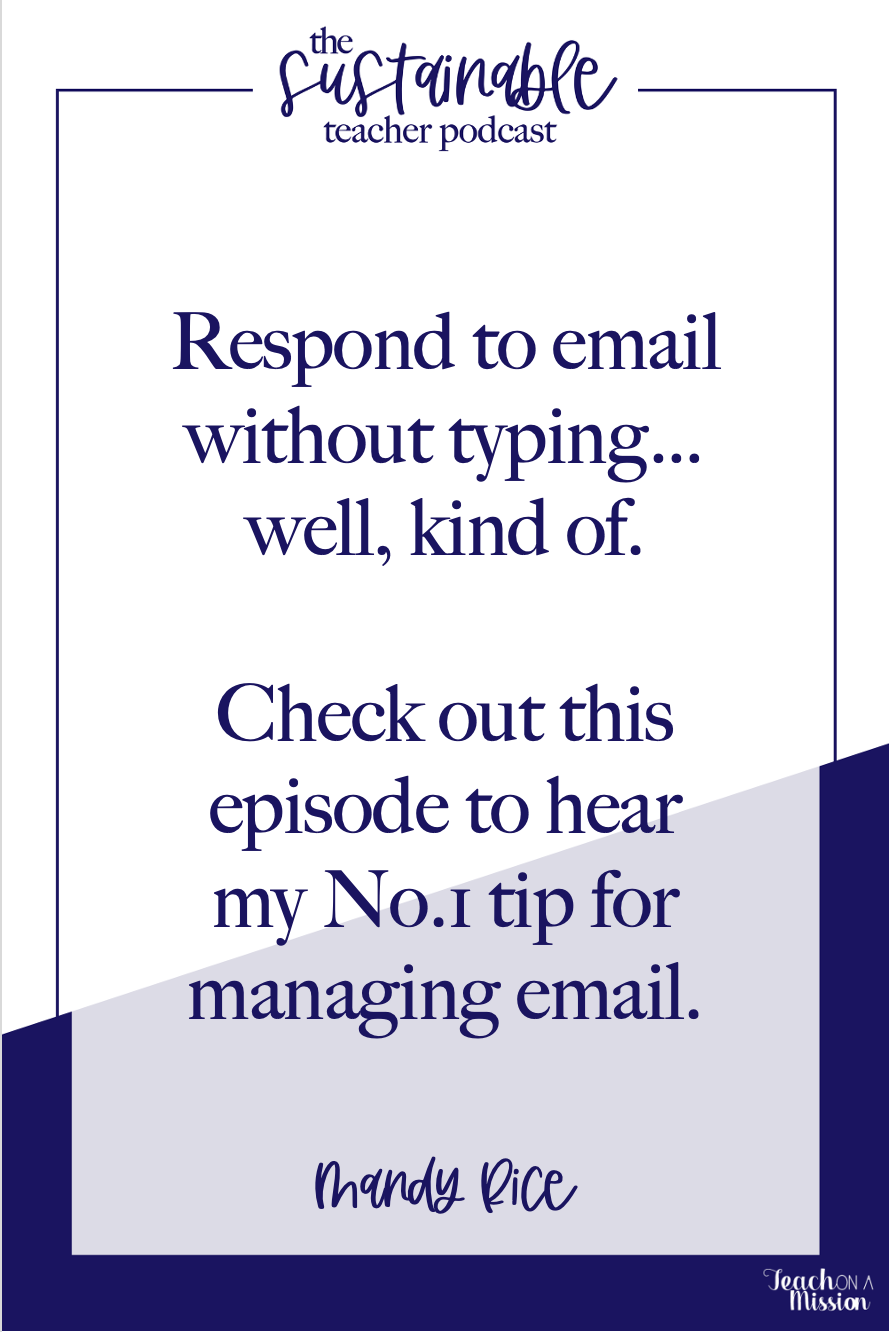
It’s like the difference between talking over the phone or in person. It’s much easier to be super nasty to someone over the phone, and in this case, over email. But, this way, you still get the efficiency of email, but the less potentially nasty demeanor and behavior likely to happen via email.
And, think of the benefits for the more common, not-nasty emails. Like when you’re telling a parent how great a kid did on a test or how their behavior improved this week.
It’s so much more personal, and when you have a ton of students, personal usually means it takes more of your time. Well, in this instance, talking it out in a video is much faster than typing it… at least it is for me because my brain tends to think faster than my hands can type. So I hope you love this tip as much as I have in my own classroom and business.
--------
Camtasia
Today’s episode is sponsored by Camtasia. The day I started making videos for my more accessible and flipped classroom ten years ago was the day I started using Camtasia. Camtasia is a software suite, created and published by TechSmith, for creating video tutorials and presentations directly via screencast, or via a direct recording plug-in to Microsoft PowerPoint, making it super user-friendly for teachers to record, edit, and get their instruction in front of their students without all the hassle. As you become more familiar and comfortable with the easy-to-use tool, you’ll realize more awesome features you can grow into when you’re ready - like adding thought bubbles, captions, awesome backgrounds and even music. It is the best tool for beginners to produce quality, long-lasting flipped videos, and the possibilities are endless when you’re ready to explore more features.
And get this - they offer teachers a discount!
To learn more about Camtasia and to get an ADDITIONAL 10% discount because you’re a Sustainable Teacher Podcast listener, head over to teachonamission.com/camtasia.
That’s a huge savings you don’t want to miss on what will quickly become the most used tool in your toolbox like it has been for me for 10 years. Again that’s teachonamission.com/camtasia.
Now, let’s get back to the episode.
---------
Bonus Tip: Weekly Inbox Zero Challenge
Before you go, I have a bit of a bonus tip for you. But it’s less of a tip, and more of a challenge and call to action with me and other teachers. Because I need the help accountability can lend here, and I just love an empty email inbox, don’t you?!?
Let’s put all of the recommendations of this episode into action, and we’re going to do it together with a Weekly Inbox Zero Challenge.
We’ll have the challenge in our Sustainable Teacher Podcast group on Facebook, so be sure to click to join that group linked in the show notes where you’re listening. Today, which is Tuesday, November 23, 2021 for those listening in the future, we’ll have a post about today’s episode asking for you to comment when you’ve completed the steps of this episode, then every Friday, we’ll post about our Weekly Inbox Zero Challenge which will serve as a reminder of the system you’ve put in place, and will help each of us sustain what we’ve created which is hopefully a clutter and stress free (well, sort of) email procedure.
Alright, teacher-friend, there you have it. 3 Tips to Clean Up your Email, and keep it that way so that your inbox is less cluttered, allowing you to focus more on what matters most. And this concludes our series of Teacher Tech where instead of beating dead horse in talking more about ed tech, we spent time talking about tech that is teacher facing, and can serve your purposes more effectively. If you didn’t listen to all four episodes of the series yet, be sure to go back and check those out, they are also linked in the full show notes on our website.
Next week, I’ve got a fantastic episode coming for you all about classroom and even school-wide culture in regards to maintaining rigor and expectations without defining your students worth by their test scores, and it’s an interview with THE Andrew Sharos, author of Finding Lifelines and All 4 and 5s, and I’ll even give details on how you can win a copy of his book in our giveaway next week. I’ll see you here, same time, same place, next week. Bye for now.

P.S. Before you go! I have to tell you about an awesome opportunity that I've guided over 500 teachers through, and is now available to you! Ever wanted to flip your classroom? How about flipping before next semester? Well, if you want it, we can do it, together 😀. Head over to my totally free Flipped Classroom Masterclass to learn how (and receive CEUs for the training) by signing up here. Hurry, because it won't be available for free for long. See you there!



